In no way can I take credit for this extremely useful discovery but I read about it on BlogHer and had to share with all of you!
As a Gmail user, you probably love the service but have longed for one coveted feature you didn't think they provided: 'the undo an email' option. How many times have you sent an email and immediately wish you could undo your send? You hit 'reply all' instead of 'reply', or included someone you wish you hadn't or sent an all-important email to a potential employer and noticed a fatal typo just as you send it off into the e-universe. Email-remorse is brutal but now avoidable!
Unfortunately, the 'undo' feature is not a default setting on Gmail so a little work is required. Christine McCarthy of Christine.Biz explains the awesome world of Gmail Labs in her latest post. Labs is a testing ground for Gmail features and the 'undo send' feature has been in the Labs section for quite some time.
Check out other Lab features you might want enable here.
After following the basics steps, Gmail will give you 5 seconds as a default to retract an email but by following one extra step you can opt to have as long as 30 seconds to retract a message.
So here's what you do:
-Sign into your Gmail Account.
-Click on the little cog wheel symbol on the top, right-hand side of the screen and select 'Mail settings'.
-In the settings dashboard, click 'Labs' (8th over from the left)
-Scroll all the way down the page to nearly the bottom until you find the 'undo send' feature. You can also type in 'undo send' into the search bar.
-Enable 'Undo Send' and click on the 'Save Changes' button below.
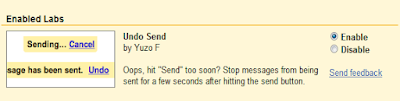
-To give yourself more than 30 seconds to retract an email go back to your settings dashboard and click the 'general' tab.
-Scroll down to mid-page to find the 'Undo' Settings section.
-Make sure 'enable' is checked.
-Click the drop down button and select a desired cancellation time. You can pick a maximum of 30 seconds.
-Click 'Save Changes' button to make sure the time allotted is saved to your settings.
-Send an email to test this feature out and after hitting 'send' you will notice the 'undo' button in the same block as the 'view message' window.
-When you click 'undo' you will immediately get a message that says 'Sending has been undone'.
So try this for yourself and save yourself from a lifetime of email-anxiety! Thanks to BlogHer and Christine McCarthy for this awesome post!
As a Gmail user, you probably love the service but have longed for one coveted feature you didn't think they provided: 'the undo an email' option. How many times have you sent an email and immediately wish you could undo your send? You hit 'reply all' instead of 'reply', or included someone you wish you hadn't or sent an all-important email to a potential employer and noticed a fatal typo just as you send it off into the e-universe. Email-remorse is brutal but now avoidable!
Unfortunately, the 'undo' feature is not a default setting on Gmail so a little work is required. Christine McCarthy of Christine.Biz explains the awesome world of Gmail Labs in her latest post. Labs is a testing ground for Gmail features and the 'undo send' feature has been in the Labs section for quite some time.
Check out other Lab features you might want enable here.
After following the basics steps, Gmail will give you 5 seconds as a default to retract an email but by following one extra step you can opt to have as long as 30 seconds to retract a message.
So here's what you do:
-Sign into your Gmail Account.
-Click on the little cog wheel symbol on the top, right-hand side of the screen and select 'Mail settings'.
-In the settings dashboard, click 'Labs' (8th over from the left)
-Scroll all the way down the page to nearly the bottom until you find the 'undo send' feature. You can also type in 'undo send' into the search bar.
-Enable 'Undo Send' and click on the 'Save Changes' button below.
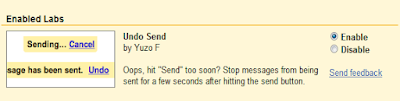
-To give yourself more than 30 seconds to retract an email go back to your settings dashboard and click the 'general' tab.
-Scroll down to mid-page to find the 'Undo' Settings section.
-Make sure 'enable' is checked.
-Click the drop down button and select a desired cancellation time. You can pick a maximum of 30 seconds.
-Click 'Save Changes' button to make sure the time allotted is saved to your settings.
-Send an email to test this feature out and after hitting 'send' you will notice the 'undo' button in the same block as the 'view message' window.
-When you click 'undo' you will immediately get a message that says 'Sending has been undone'.
So try this for yourself and save yourself from a lifetime of email-anxiety! Thanks to BlogHer and Christine McCarthy for this awesome post!




















So, Your wondering how to get clear skin without using
ReplyDeleteanything too expensive?
www.naturalskincaring.com
Well STOP wondering.
So, Your wondering how to get clear skin without using
ReplyDeleteanything too expensive?
www.naturalskincaring.com
Well STOP wondering.